☃️❄️ Winter Sale: Save up to 40% today! the offer end soon! click here
☃️❄️ Winter Sale: Save up to 40% today! the offer end soon! click here
Setup guide
Tutorials
ANDROID DEVICES
IPTV SMARTER PRO
Tutoriel Will Show You How To Install IPTV SMARTERS PRO On Android Devices
How to set up IPTV Smarter PRO on Android devices?
Step 1: Start by downloading IPTV Smarters app from their own website through this URL:
https://www.iptvsmarters.com/#downloads
Also you can download the Lite version of app from Google play store:
https://play.google.com/store/apps/details?id=com.smartr.pro.videoplayertv
or APK : soft-ott.com/smarters.apk
Step 2: Open the app once downloaded and click on “Add user” then click on “Login with Xtream Codes API“.

Step 3: In this step, in the first box, select any name you want for example “SOFTIPTV”. On the second and third box, enter the “Username” and the “Password” and the server URL
Now Click on “ADD USER” to proceed to the next section.

Step 4: Wait some seconds.
Step 5: Now click on “Live TV” icon as depicted in the image via a red arrow.

Step 6: Now you must select the channel group that you want to watch and proceed to the next section.

Step 7: Now you must click on the channel name and then double click on the small screen to turn into full screen as the final step.

Step 8: To add EPG no need to add any EPG url, Just click on “Install EPG” .

ANDROID DEVICES
TIVIMATE
Tutoriel Will Show You How To Install IPTV TIVIMATE On Android Devices
How to set up TiviMate Player on android devices?
Launch Google Play Store:
Open the Google Play Store on your Android TV or Android Box.
Search for TiviMate: https://play.google.com/store/apps/details?id=ar.tvplayer.tv&hl=en_US
Type “TiviMate” into the search bar.
Click “Install” to download and install the app.
Access TiviMate:
Once the installation is complete, launch TiviMate.
You can find it in the “My Apps” section on your Android device.
1.Add playlist
After install IPTV open it and select ADD PLAYLIST.
You able to add playlist in every method like download m3u link (local playlist), Remote playlist (Enter URL) and Xtream Code Login . We recommend to connect as Xtream Code method .
2.Enter Xtream Codes details
choose Xtream Codes login and enter Xtream connection details which IPTV provider must provided to you . Then choose next.
3.Choose a name for playlist
TiviMate choose server domain for playlist name automatically. You can change it to every name you want then choose Done .
ANDROID DEVICES
XCIPTV
Tutoriel Will Show You How To Install XCIPTV On Android Devices
How to set up XCIPTV Player on android devices?
Download XCIPTV Player PRO from Google Play to your Android device.
Or direct form apk : soft-ott.com/xc.apk
When first launching XCIPTV you are prompted to enter login information for your IPTV service.
this can be done through Xtreme Codes API or using an M3U URL. This information can usually be found within a confirmation email.
Enter your IPTV service login credentials and click Sign In when finished.
Click Allow.
Wait a minute or two for the media contents to load.
That’s it! You have successfully set up XCIPTV APK with your preferred IPTV service.
SMART TV
IPTV SMARTER PRO
Tutoriel Will Show You How To Install IPTV SMARTERS PRO On LG & SAMSUNG SMART TV (Tizen OS, Webos & Hisense)
How to set up IPTV in Smarter PRO IPTV Player?
1. Go to the Samsung or LG App store. (make sure to keep internet connection on)
2. Go to the search bar and enter IPTV Smarters Pro.
3. If you are in Samsung: Sign in through Samsung iCloud account to install the player.
Step 1: Start by downloading IPTV Smarters app from their own website through this URL:
https://www.iptvsmarters.com/#downloads
Also you can download the Lite version of app from Google play store:
https://play.google.com/store/apps/details?id=com.smartr.pro.videoplayertv
Step 2: Open the app once downloaded and click on “Add user” then click on “Login with Xtream Codes API“.

Step 3: In this step, in the first box, select any name you want for example “SOFTIPTV”. On the second and third box, enter the “Username” and the “Password” and the server URL
Now Click on “ADD USER” to proceed to the next section.

Step 4: Wait some seconds.
Step 5: Now click on “Live TV” icon as depicted in the image via a red arrow.

Step 6: Now you must select the channel group that you want to watch and proceed to the next section.

Step 7: Now you must click on the channel name and then double click on the small screen to turn into full screen as the final step.

Step 8: To add EPG no need to add any EPG url, Just click on “Install EPG” .

SMART TV
IBO PLAYER
Tutoriel Will Show You How To Install IPTV SMARTERS PRO On LG & SAMSUNG SMART TV (Tizen OS, Webos & Hisense)
How To Install IBO PLAYER On LG & SAMSUNG Smart TV’s (WebOS, Tizen…)
1. Enter the app store on your tv and search: IBO PLAYER
Or google play https://play.google.com/store/apps/details?id=com.ibopro.player&hl=en_US&pli=1
install it, open the app and go to change playlist
2. Write down the two codes of your tv: DEVICE ID and DEVICE KEY
3. Then you need to go to the ibo player website https://iboplayer.com/device/login, put the device ID and the device key on the field like the screenshot bellow, and click Login
4. Once connected, you have two methods of setup, either with m3u link (+Add Playlist) or with Xtream codes details (+Add XC Playlist)
5.1. Here is how to integrate your m3u link if you click on +Add Playlist
5.2. And here’s how to use Xtream codes details
6. As a last step, it only remains to return to your firestick and restart the app so that it loads and displays the list with name given on its website
Activation of IBO PLAYER
IBO Player offers to its new users a 7 days trial period. If you like this player and you want to continue using it, go to its website and buy its license for 8 EUR to be paid only once.
To do so, click on “Activate Device” and you will be directed to a form to fill out in order to proceed with the payment by card.
AMAZON FIRESTICK
IPTV SMARTER PRO
Tutoriel Will Show You How To Install IPTV SMARTERS PRO On AMAZON FIRESTICK
IPTV SMARTERS PRO ON FIRESTICK
1. Install the Downloader app from your respective App Store (Amazon App Store or Google Play) and turn on Apps from Unknown Sources in the settings of your streaming device.
If you haven’t done this yet please refer to the following screenshot tutorial that demonstrates this simple process.
2. Launch Downloader.
3. Click Allow.
4. Click OK.
5. Place your cursor in the URL box and click the OK button on your remote to open the keyboard.
6. Type the following URL exactly as shown here – soft-ott.com/smarters.apk and click Go.
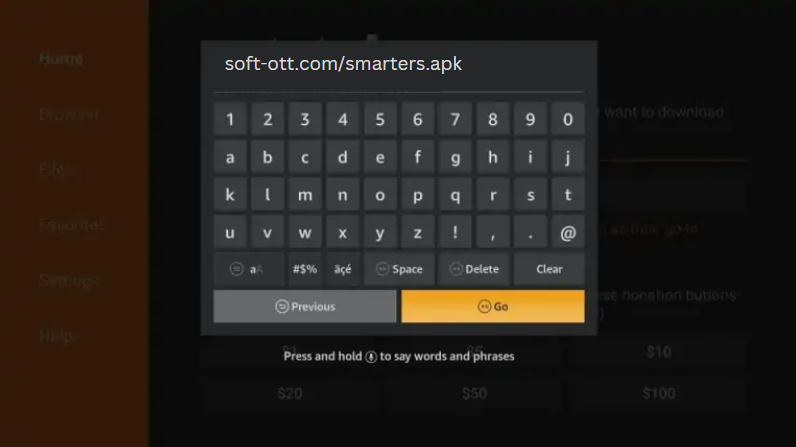
7. Wait for the file to download.
8. Click Install.
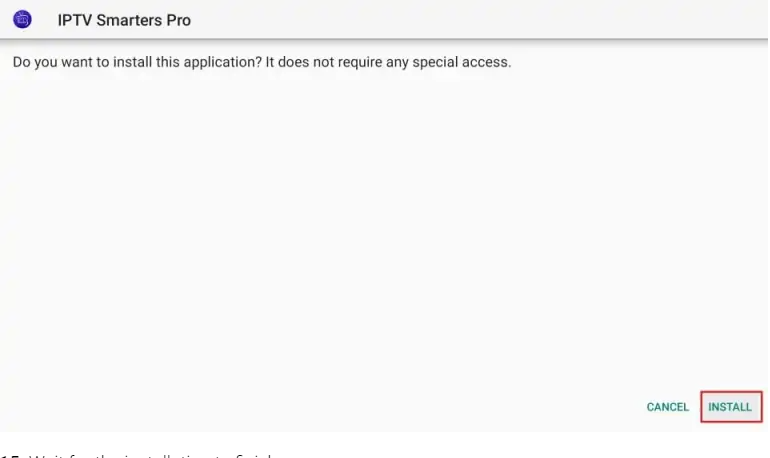
Open the app once downloaded and click on “Add user” then click on “Login with Xtream Codes API“.

Step 3: In this step, in the first box, select any name you want for example “SOFTIPTV”. On the second and third box, enter the “Username” and the “Password” and the server URL
Now Click on “ADD USER” to proceed to the next section.

Step 4: Wait some seconds.
Step 5: Now click on “Live TV” icon as depicted in the image via a red arrow.

Step 6: Now you must select the channel group that you want to watch and proceed to the next section.

Step 7: Now you must click on the channel name and then double click on the small screen to turn into full screen as the final step.

Step 8: To add EPG no need to add any EPG url, Just click on “Install EPG” .

IOS & Apple TV
IPTV SMARTER PRO
Tutoriel Will Show You How To Install IPTV SMARTERS PRO On IOS & Apple TV
How to set up Smarter PRO IPTV on IOS?
Step 1: Start by downloading IPTV Smarters app from their own website through this URL:
1. Click on AppStore
you can download it directly for the link below:
https://apps.apple.com/in/app/smarters-player-lite/id1628995509
Step 2: Open the app once downloaded and click on “Add user” then click on “Login with Xtream Codes API“.

Step 3: In this step, in the first box, select any name you want for example “SOFTIPTV”. On the second and third box, enter the “Username” and the “Password” and the server URL
Now Click on “ADD USER” to proceed to the next section.

Step 4: Wait some seconds.
Step 5: Now click on “Live TV” icon as depicted in the image via a red arrow.

Step 6: Now you must select the channel group that you want to watch and proceed to the next section.

Step 7: Now you must click on the channel name and then double click on the small screen to turn into full screen as the final step.

Step 8: To add EPG no need to add any EPG url, Just click on “Install EPG” .

IOS & Apple TV
GSE SMART IPTV
Tutoriel Will Show You How To Install IPTV SMARTERS PRO On IOS & Apple TV
How to set up GSE SMART IPTV on IOS?
Step 1: Start by downloading IPTV Smarters app from their own website through this URL:
1. Click on AppStore
you can download it directly for the link below:
https://apps.apple.com/us/app/gse-smart-iptv-pro/id6443923265
Navigate to XTREAM CODES API
navigate to XTREAM CODES PAI section from app menu
Press + icon
Press + icon to add new XTREAM CODES list
Enter Xtream based details
Enter Xtream based connection details : Server , username and password which provided to you. (the details in picture are example and you need enter your own )
You need set a name in Any Name field , It can be any name as you like .
Turn ON Autoupdate EPG
Then press login
Enter created list and watch movies and Live TV channels
How can I set m3u link instead of Xtream Codes connection ?
You can use Remote Playlists section , press + button and choose Add M3U URL , then paste M3u link .
WINDOWS & MAC
IPTV SMARTER PRO
Tutoriel Will Show You How To Install IPTV SMARTER PRO On WINDOWS & MAC
How to set up IPTV in Smarter PRO IPTV Player?
Step 1: Start by downloading IPTV Smarters app from their own website through this URL:
https://www.iptvsmarters.com/download/?download=windows_app
Step 2: Open the app once downloaded and click on “Add user” then click on “Login with Xtream Codes API“.

Step 3: In this step, in the first box, select any name you want for example “SOFTIPTV”. On the second and third box, enter the “Username” and the “Password” and the server URL
Now Click on “ADD USER” to proceed to the next section.

Step 4: Wait some seconds.
Step 5: Now click on “Live TV” icon as depicted in the image via a red arrow.

Step 6: Now you must select the channel group that you want to watch and proceed to the next section.

Step 7: Now you must click on the channel name and then double click on the small screen to turn into full screen as the final step.

Step 8: To add EPG no need to add any EPG url, Just click on “Install EPG” .

Enigma 2
Enigma 2
Tutoriel Will Show You How To Install IPTV On enigma
Step 1: Start by downloading the necessary items. DCC_E2 (Dreambox Control Center for Enigma2). You must connect to your Enigma box using Dreambox Control Center E2 and click on “Telenet“. But first, you must find the IP address of your enigma2 box.

Step 2: To connect, we need to know the box IP address, username, and password (username and password usually is root/root). Now about the IP, click Menu button on the remote controller. Go to Setting then Network Settings. You should see something like the below image:

Step 3: Once connected to your box via Dreambox Control Center, it`s time to execute the Autoscript command which should be provided by your IPTV provider. These scripts can be given in two versions:
– OE1.6 version which uses Python 2.6: It is advised to use this version on non-Dreambox receivers.
– OE2.0 version which uses Python 2.7: It is advised to use this version on Dreambox receivers.
So for our Dreambox of this example the command line should be like this:
wget -O /etc/enigma2/iptv.sh “http://tv.yourdns.com/get.php?username=your-line-username&password=your-line-password&type=enigma216_script&output=ts” && chmod 777 /etc/enigma2/iptv.sh && /etc/enigma2/iptv.sh
Copy/paste this command line on Telnet Terminal and hit enter.

Step 4: We suggest everyone to reboot the device once you execute the Autoscript command. To reboot the device just write “reboot” on Telnet terminal.

Step 5: After the Reboot, you will see on Bouquet list a new Group called “IPTV”.

MAG'S Devices
MAG'S Devices
Tutoriel Will Show You How To Install IPTV On MAG'S Devices
How to set up IPTV on MAG'S Devices?
Step 1: When the box is being loaded the main portal screen appears. After that click on “settings”, press remote button “SETUP/SET”.

Step 2: Then press on “System settings” and click on “Servers”.

Step 3: Select “Portals”.

Step 4: In the “Portal 1 name” line enter the following ” IPTV “.
In the “Portal 1 URL” enter the portal address provided by your IPTV distributor. First, you must provide your device Mac address which can be found on the back side of your box to your IPTV distributor.

Step 5: When all the operations listed above is done, then press “OK”.
When the settings are being saved click “EXIT” on the remote control and press option “General”.
In the “NTP server,” line enter the following address “pool.ntp.org or us.pool.ntp.org“ for North America.

Press “OK” to save the changes you made.
When all the steps listed above are done press”EXIT” 2 times on the remote control and restart the portal.
Now everything is ready to start watching Live TV…
Password for adult content
The password for adult content on MAG is usually 0000 unless it is changed manually by the user.
Formuler box
Formuler box
Tutoriel Will Show You How To Install IPTV On Formuler box
How to setup IPTV on Formuler box via MYTV Online app?
How to setup IPTV on FormulerZ8 box via MYTV Online 2 app?
How to setup IPTV on FormulerZ11 box via MYTV Online 3 app?
Important tip before starting tutorial:
The FormulerZ Boxes have both Mac and ID, you can find the MAC address in the catalog of device or in the back of box.
It is number like this MAC: 00:1E:B8:XX:XX:XX , to change it to box ID you need to replace 6 first digit and make it like this ID: 00:1A:79:XX:XX:XX .

How to setup IPTV on Formuler box via MYTV Online app?
This tutorial can be used for all model of formuler boxes includes: FormulerZ1 & Formuler Z7+ .
Step 1: Start by downloading MyTVOnline app form the Google Play store and then open MYTV Online.

Step 2: Now click on “Edit Service” and then click “Edit“.
Note: Be sure you register with your right ID Address (Do not use the MAC address). You can check important tip for more information. Please note, this mac address must be given to your IPTV provider. Add the ID as MAG and use MAG portal.

Step 3: Enter “Service Nickname” (Example: SOFT-OTT) and click on “OK“.

Step 4: Enter IPTV Server URL (STB MAG Emulator/ Portal URL) you get from your IPTV provider and click on “OK”. You can ask for portal URL from your IPTV service provider.

Step 5: Enter Username and Password is NOT necessary.

Step 6: Click on “OK” and proceed to the next step. Please note, this might take a little time.

Step 7: Connecting to IPTV Server (with your registered data) is in progress now.

Step 8: Successful Connection! You receive all channels associated with your account.

Now Everything is ready and you can start watching Live TV.
How to setup IPTV on FormulerZ8 box via MYTV Online 2 app?

Step 1: Open the exclusive application for watching IPTV in Formuler boxes “MYTV Online 2”. If you don’t have this application on your device you can download it from the Google Play store.

Step 2: You can see the box’s MAC in the top right of this page. Please note, this MAC address must be given to your IPTV provider (Some progressive IPTV provider present you a dashboard to manage IPTV settings, you can Add MAC address to your subscription in dashboard)
Here you can see the two options, select “Add Portal” to set device as a MAC base device like MAG boxes.

Step 3: Enter Portal Nickname (Example: MYIPTV). Enter IPTV Portal URL you get from your IPTV provider and click on “CONNECT”. You can ask for portal URL from your IPTV service provider.

Step 4: Successful Connection! You receive all channels associated with your subscription Please note, this might take a little time…
How to setup FormulerZ8 with MYTV Online 2 using M3U Url
Step 1: After opening the MYTV online application you have two options. To setup FormulerZ8 using M3U url you need to select “Add Playlist” here.

Step 2: Enter Playlist Nickname (Example: MYIPTV).
Enter IPTV M3U URL you get from your IPTV provider and click on “CONNECT”. (Some progressive IPTV provider present you a dashboard to manage IPTV settings, you can Access your M3U Url in dashboard) Note: If you add M3U with Options Url here, Do not need to Add VOD or EPG url anymore. For more information please contact your IPTV provider.

Step 3: Now Everything is ready and you can start watching Live TV. Please note, this might take a little time…
How to setup IPTV on FormulerZ11 box via MYTV Online 3 app?
This tutorial is useful for all model of Formuler boxes which have MYTVonline3.
Note: Please consider in the new generation of Formuler boxes like Formuler Z11, the MAC address which you need to give IPTV provider is the MAC ID of the box which starts with 00:1E:B8:XX:XX:XX . In the old model like Formuler Z7 and Z8 you need to change this MAC ID to MAC address which start with 00:1A:79:XX:XX:XX .

Step 1: The default application for IPTV on Formuler Z11 is “MYTV Online 3”. Open this app.
Step 2: Go to Menu then Content Manager and click on “Source Manager“.

Step 3: If you want to setup your formuler Z11 box with portal system, click on “+Add” and then “Add Portal”.
Here you have an ID of your box, click on the eye icon to see the full MAC ID. you need to send this MAC ID to your IPTV provider and they will add the MAC in the system and give you the Portal URL. Then you need to add the Portal URL here in this page. Let be the Login required off, in the last step click on “Connect” to load the channels.

If you want to setup your formuler Z11 box with M3U system, after click on “+Add” choose “Add m3u Playlist”. Enter the M3U url which you receive from your IPTV provider in “Playlist URL” . if you enter M3U with options not need to add VOD URL and EPG URL, leave them blank. EPG and Movies will load automatically.

In the last step click and Connect and Enjoy!
