Subscribe To Our Newsletter
Join our 500,000+ happy customers and start experiencing our premium IPTV Services.
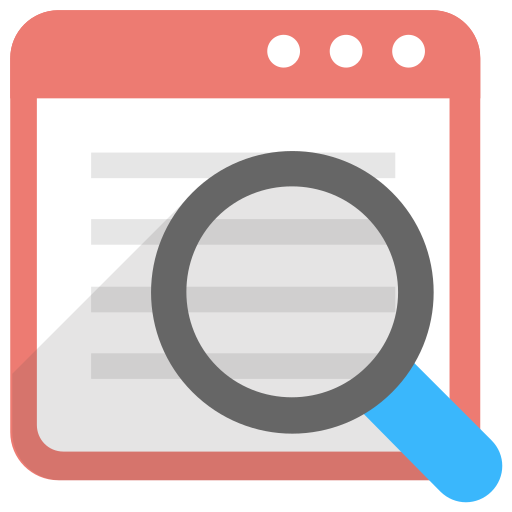
The IPTV app may not work due to several reasons, such as an outdated app version, excessive app cache, poor Internet connection, incorrect login details, and more.
There are numerous possible reasons for this:
Incorrect Login Credentials
The most common issue that people face is during login. Sometimes, the IPTV app hangs so much that it
takes ages to log in to your account.
Solutions:
Loading Issues
The buffering and the loading issues are common and it occurs due to a bad Internet connection. Poor
Internet connectivity is one of the main problems for buffering or slow loading of videos. Moreover, this
problem is not IPTV specific but is relevant to all cell phones, laptops, or Smart TVs.
Solutions:
Poor Internet Connection
IPTV requires requires at least 20-100 Mbps to enjoy the 4K HD streaming. Connecting the device to a strong
Internet connection allows you to get rid of problems like IPTV app freezing, buffering, or loading screen
issues.
Solutions:
Blank Screen
A lot of people have complained about the blank screen issue. The IPTV Player does not show the content or
app interface and displays only a black screen. In some cases, the IPTV player exhibits a black screen while
streaming IPTV content on Android, or any device and you will be able to hear only the audio. There are many
reasons why the blank screen issue happens, such as huge traffic to the IPTV server, outdated IPTV player, and
unstable Internet connection.
IPTV - Black screen problem
Solutions:
Outdated IPTV App
the IPTV app can show this error if you’re using an outdated version of the app. Make sure to check for
updates and install the latest version of the app. This can help resolve any known issues with the app.
IPTV App Crashing Issue
The most common reason for the app crashing is high-quality streaming, a low Internet connection, excessive
app cache, and an outdated IPTV player. In addition, if you have been watching IPTV for too long, the app
could crash.
*Solutions:
Expired Subscription
If your subscription has expired, you’ll need to renew it to access the IPTV service.
Solutions:
Device Incompatibility
Some IPTV Players are compatible with only certain devices. You can sideload the app on incompatible
devices. But you won’t be able to access the complete features of the IPTV player and will face several
streaming issues due to incompatibility.
*Solutions:
Device Hardware Issues
Few IPTV Players require powerful and efficient device processors to run without any glitches. If the processor
is weak or old, you cannot get a smooth experience while streaming channels or on-demand content on IPTV
players. Sometimes, the IPTV app or any app on your device will not work due to defective hardware parts on
the device.
*Solutions:
Geo- Restrictions
You cannot access all the IPTV services in every region. Some IPTV Providers are geo-restricted in some
countries. If you want to access the geo-restricted service, enable the VPN to access the IPTV content.
*Solutions:
Audio / Video Issues
The majority of IPTV users will face audio or video issues. Sometimes the video will stream without sound, or
the audio stops or does not match the video. This happens mainly due to the unstable Internet connection
and minor bugs on the app.
Solutions:
Firewall or Antivirus Software
Firewall or antivirus software can cause IPTV App to display “Invalid Details” error messages. This is because
these programs may block IPTV apps from connecting to the IPTV service
*Solutions:
Temporarily disable your firewall or antivirus software and try logging in again. If the invalid Details message
doesn’t pop up anymore then the firewall or antivirus software was behind this.

Over time, Smart TVs, streaming sticks, and IPTV boxes can become outdated and fall behind the requirements of
current software and playlists.
Fortunately, IPTV apps work well on desktop computers and Android mobile devices. If your aging gadgets can’t
handle IPTV, consider upgrading or switching to your computer or smartphone.
STB DEVICES
Sometimes when try to switch a loading message appears on the screen.
This issue can be tackled by reinstalling the portal and rebooting both the modem and the STB.
Firstly this error usually occurs as a result of the lack of Internet connection to the setup box. you need to be sure that the Ethernet cable between
your STB and the router is plugged.
The LAN light on the router port which is connected to the back of your STB has to be lit. Also, check the connection on the back of the setup box
itself, there should be 2 lights on the connection itself where the cable is plugged into the setup box, one orange and the other is green.
If either the light on the router or the lights on the STB ports do not lit, there should be a connection issue and it is highly recommended to change
the Ethernet cable.
If even after these changes the problem still exists, the next step is to unplug both the router and setup box power cables. After unplugging, plug
back the router power cable at first and after two minutes plug in the STB power cable.
MAG problems - page loading error
If your router places in one room and your setup box is in another room and connected to the router via the Ethernet line, please check the lights on
the sockets. If this is not lighted, the power line has lost its wireless connection to the router and you will need to reboot both the router and then
the power line.
Once the light is back, you have to reboot the setup boxtoo. If the light is lit and the STB is still stuck on the loading screen, you need to make sure
that the power line has the LAN light on the front.
ISP blockage
Reason that STB blocked (Black Screen) error might occur is ISP blockage. In this case, we suggest you contact your Internet Service Provider and
ask for further information. You can also try with another internet connection such as a 4G connection from your phone to make sure about this
issue.
The last solution for ISP blockage is using a reliable VPN service, but please note that for MAG boxes you need special router to install VPN on it.
In addition, it would be possible that your Internet connection does not work well, so you have to check whether Internet access is available.

Playback is the most common issue that many customers face, therefore there are several fixes that we can try in order to fix it from happening.
Playback is the most common issue that many customers face, therefore there are several fixes that we can try in order to fix it from happening.
Below are a few common reasons and the fixes to avoid playback errors on softott.
One of the common mistakes that customers do is that they use the service on more than they actually allowed devices. Therefore, if you are allowed to use one device, then avoid using it on two devices.
In case you have more than 1 device at home, you can always purchase the Add-on accounts to get support for streaming multiple devices at the same time.
If you get the playback error while streaming and you are using one device only then make sure to check out other channels in order to verify if the playback occurs with that channel or with all of them.
In case you are getting playback on a single or two channels then you can report it to our team.
It is also a common reason for getting playback errors because most Internet Providers block access to IPTV which is why you face this issue.
The only fix to avoid this issue is to use a VPN (a premium one), just download one of the below VPNs,
Or any other of your choice and connect to a different server to see if that works.
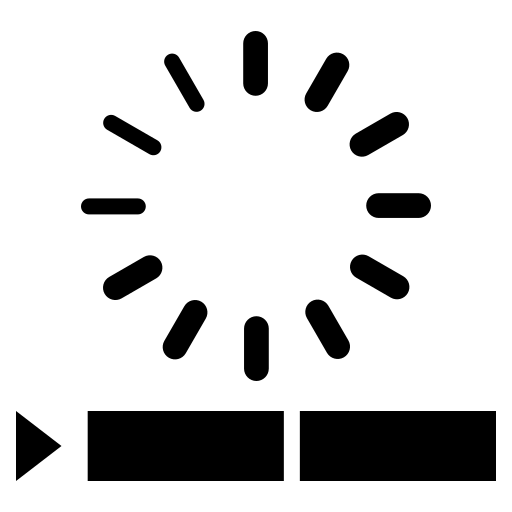
If you are facing buffering while streaming or the channels keep freezing then here is the complete troubleshooting regarding buffering and freezing that you need to follow.
If you are facing buffering while streaming or the channels keep freezing then here is the complete troubleshooting regarding buffering and freezing that you need to follow.
Here I will be explaining the causes and will be providing the solutions as well. This way whenever you face the same problem again you can easily understand why it is happening and can resolve the problem as soon as possible.
Just make sure to read this troubleshooting at the end,
Below are the common factors why a user gets buffering or freezing while using our service:
One of the major mistakes that most customers do is that they log in and use their account on more than the allowed connections. For instance, if a customer purchases a plan and didn’t pay for the Add-on accounts, then they are allowed to use it on a single device only!
When you do that you will probably get buffering, freezing, or even playback errors sometimes.
First, you have to log out and uninstall the app from all the devices that you are logged in to, and after that just install the IPTV app on the main device that you want to use, and then you will notice no buffering or freezing at all.
However, if you have more than one device at Home and you want to use all these devices, then simply purchase an Add-on accounts that allows you to stream on multiple devices simultaneously.
If you are using IPTV Smarters or any other IPTV app for too long, then the app will start creating cache files on your device. These caches include Thumbnails for Movies/Series/Channels, Links, and several other things.
The caches are good at some point because they help the content to load faster as they are already downloaded into your system. But things get worse when you are running low on storage or don’t stream the same Channels/TV Shows or Movies.
Therefore, you have to clear the caches each time you launch the app and it only takes 5 seconds, that’s all.
Here are the steps for some devices that you can follow to clear caches:
Android Based TVs/Device:
Go to Settings > Applications > IPTV Smarters (or any other app you have installed) > Hit Clear Caches.
Firestick/FireTV Cube:
Go to Settings > Applications > Manage Installed Applications > IPTV Smarters (or any other app you have installed) > Hit Clear Caches.
Samsung or LG Smart TVs:
There is no option to Clear Caches on Samsung/LG TVs that’s why all you have to do is Restart your device by removing the power cable and it will remove Caches for Applications.
Another major reason why you are getting buffering & freezing issues is that your device might be running low on Storage or doesn’t have enough Ram to manage the IPTV application.
First of all, restarts your device by removing the power cable for 3 minutes and try again.
If it doesn’t work, you have to uninstall the apps that are not being used or else delete some downloaded files from File Manager in order to free up some storage.
To uninstall the app on Android-based TVs follow these instructions:
Go to Settings > Applications > Find the app that is not used and Select it > hit Uninstall option > hit Confirm to Uninstall it.
Instructions for Firestick/FireTV Cube:
First of all, Go to Settings > Applications > Manage Installed Applications > From here Choose the App that you no longer use > then hit Uninstall option > when prompted just hit Uninstall again.
For Samsung:
Press the Home button to open up the Home screen menu > Navigate to Apps > then select the Settings icon in the top right corner > Select the App you want to Delete > then select Delete and select Delete again to confirm.
For LG Smart TVs:
Press the Home button > Select the Pencil icon to the right of the apps > use Left Arrow and Go to an App you want to Delete and press OK > Use the Up Arrow to go to the X at the top of the app. Press OK. Select Yes to remove the app.
This is one of the common issues that cause buffering, it is because most Internet Provider doesn’t want customers to stream IPTV service, or when they notice the customer is using too much bandwidth than they just limit their internet speed.
The solution for this issue is quite simple, all you need to do is connect to a VPN and then you can avoid throttling also it can bypass the restrictions on IPTV service and it will improve your watching experience while keeping you secure.
Here are the Recommended VPNs:
Here are the Recommended Servers:
Note: If these servers won’t work then you can choose other servers too.
Having an outdated device could cause the buffering issue as well, it is because when the device is not updated, there are chances that it might get vulnerable or gets bugs and so on.
Make sure to update the device with the latest version available. With the new version, you will get a lot of improvements regarding software/hardware, and your device will perform better.
To check if you are running the latest version or not, please follow these instructions on your devices:
For Google TVs:
Press the Quick Settings> Select the Settings icon > then choose System → About → System software update.
Note: If your remote control has a HELP button, you can also display the System software update screen by pressing the HELP button and selecting Top support solutions.
Other Android TV Models:
Press the Help button (if available), otherwise, press the Home button, and then select Help.
Note: If your TV has Android 9 or Android 8.0 operating system (OS), select the Apps icon, then select Help.
Now select Status & Diagnostics > select System software update.
For Firestick/FireTV Cube:
Go to Settings on your Fire TV > Select My Fire TV > About > hit Check for System Update.
For LG Smart TV:
Go to Settings > All Settings > Support > Select Software Update > then Check for Updates, and if an update is available, Download and Install.
For Samsung Smart TV:
Open Settings > then Select Support > Software Update > then select Update Now.
If there is any update available, just download it and then restart your device.
I know most people will be complaining about this, but having too many channels is also the reason why your service is buffering a lot. It is because some of the customers might have a low-end device that is unable to manage all the channels we offer.
Therefore the wise solution will be to remove unwanted channels instead of keeping all 150,000+ channels since no one ever watches all these programs on their TVs.
In order to get the unwanted channels removed, you don’t have to follow any steps, it is because these channels can be removed from our end only.
To request the removal of unwanted channels please contact us via whatsapp or by email. Please make sure to provide your username along with the list of countries that you watch like the USA, UK, Canada, Pakistan, etc.
When too many customers use the same portal URL while streaming their favorite content then the servers get loaded and you might end up getting buffering or freezing.
In this case you need to contact us via whatsapp or by email to share with you all the our URL that you need to try on your side.
Just in case you are facing the issue with any specific channels Movies, or Series (like Episodes or Seasons). Then this issue can be resolved by our team and of course you don’t have to do anything from your end.
Whether you are getting buffering with a specific channel, movie, or Web Series then all you have to do is open a ticket and provide us with the Full Name of the Movies or channels.
And if it is happening with specific TV Series then make sure to mention the Season & Episode number as it will make our job easy to find that specific content and fix it.
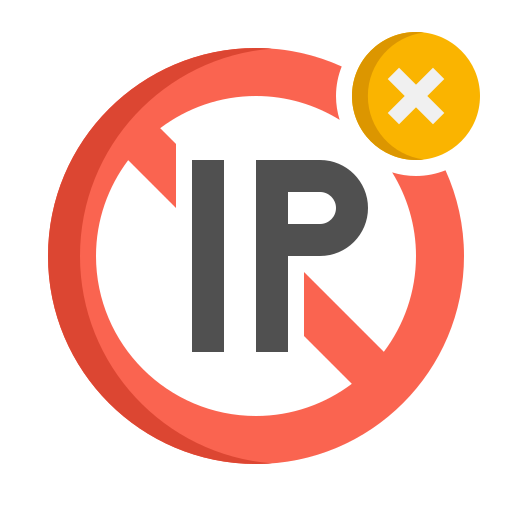
We have been receiving many emails and messages regarding the service not working, invalid details, playback errors, and many other questions like these.
We have been receiving many emails and messages regarding the service not working, invalid details, playback errors, and many other questions like these.
However, while communicating with the customers, we noticed that the issue they are getting is not from our end but from their Internet Service Provider (ISP) blocking their connection instead.
Therefore, before sending an email or message, check out this list of the ISPs that block IPTV services and learn how to bypass this security.
Below is the list of the well-known Internet Service providers that block various IPTV services, including us:
Instead of this, we have noted that some Router is blocking IPTVs TV; here are a few known routers:
Now that we know which Internet Service Providers block IPTV services, I am sure you probably understand why you are getting invalid details, playback, or your service stopped working altogether.
Thankfully, a few of these ISPs allow users whether they want to turn on that security or not. If you are lucky and your ISP provides that option, you need to turn it off, and you are good to go.
However, if your internet provider is not listed here, you must purchase ExpressVPN, NordVPN, or the IPVanish, a few recommended and compatible VPNs that work with our service.
For TalkTalk providers, the security is called HomeSafe we need to disable it by following these steps:
BT was working fine back then, but for the past few weeks, they have been messing with the Internet providers; luckily, you can stop that from happening by just turning off their security:
Restart your router and check if this resolves the issue!
You will have to disable Sky Shield,
Just turn off your device and router, and then relaunch the IPTV app to start streaming.
Virgin Media has also made a few changes to their service, affecting the IPTV service. Therefore check out these simple steps to turn the Security Off:
These simple steps can be followed to Turn Off Child Safe that affects IPTV services.
Just follow these simple steps to disable Security on Xfinity:
Like Virgin Media, AT&T has made a few changes to their service, and now most customers are getting invalid login details issues.
Therefore follow these simple steps to Disable Security on AT&T:
Note: If you have an updated app, it might show Pause AT&T Security instead; simply Pause it to avoid the issue.
However, if Enable Security or Pause Security is not available on your device, then check these steps:
These are the few solutions that can be followed to disable security on AT&T, which is quite complicated.
Since we have already disabled the Security offered by the well-known Internet Provider. Now let’s talk about the security of Routers that blocks the service and how you can block it.
Follow these steps in order to disable NetGear Armor and stream without issue:
Note: The icon varies depending on your router’s settings.
Now you have to restart your device and then launch the IPTV application and check if the issue is resolved or not.
If your service is still being interrupted even after you have blocked the security and other things, then the only thing that you can do to bypass this security is through the VPN,
Here are the Recommended VPNs:
Here are the Recommended Servers:
Note: If these servers won’t work then you can choose other servers too.
These are the simple and the easiest way to disable Security on most Internet Providers and fix all the well-known issues on your IPTV subscription.
However, even after disabling the security, if you are still having issues then please don’t forget to open a ticket or email us.
Please keep in mind to provide us with the following details so that our team can assist properly:
1. Name of the device you are using.
2. Screenshot while putting the credentials.
3. Name of the app you have.
4. Who is your Internet Provider?
5. Are you use trying to use it on more than 1 device?
6. Your Ip address:
To know the public IP, the subscriber must connect to the address: http://monip.org. The IP we are interested in looks like 81.2XX.1XX.XXX for example, the local IP often starts with 192.168.xxx.xxx (it is of no use to us).
– Regarding IPv4/IPv6
You must use the IPv4 connection protocol (instead of IPv6), if you find an IP that looks like ‘2001:0db8:0000:85a3:0000:0000:ac1f:8001’ it means that the subscriber is in IPv6 and that’s why his subscription is not working. A few searches on Google will help you easily find where the parameters of the device and/or the subscriber’s modem are located in order to switch from IPv6 to IPv4.
The subscriber must contact his ISP (internet provider) if the change from IPv6 to IPv4 is not possible from his modem.
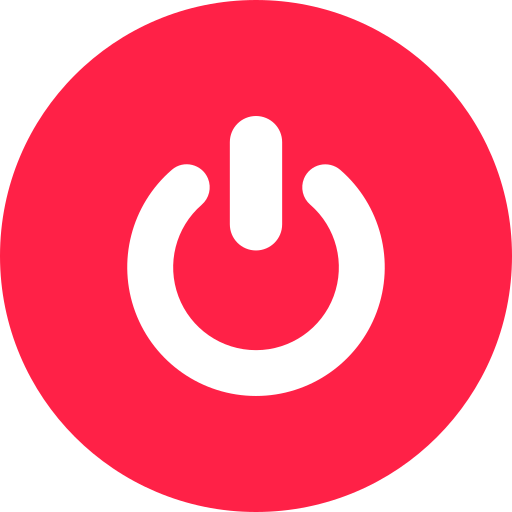
We will be talking about troubleshooting, what to do if a specific channel stopped working. Many of the customers have reported that their service is not working
We will be talking about troubleshooting, what to do if a specific channel stopped working. Many of the customers have reported that their service is not working, but after chatting with them, most of the customers face issues with specific channels instead of all of them.
Therefore, follow u these simple fixes that will help you understand whether this issue is with all the channels or with the whole subscription and learn how to fix it quickly,
The first thing that you need to do when the channel suddenly stops working is to clear the app data completely and login back with the same credentials.
If even after clearing the data that channel is not working then please use a VPN to see whether it works or not. To check the channel you can use any free VPN like Windscribe or any other available on the App Store.
Now even after trying both above solutions the channel is still not working then here is how you can report the channel to use:
Email us or send a message by WhatsApp, by providing the Full Name of the Channel along with the Screenshot of the error that you are getting.

If you are using your service but it suddenly stuck at the loading screen, then there are a few factors and fixes that you need to check out in order to fix this issue completely,
If you are using your service but it suddenly stuck at the loading screen, then there are a few factors and fixes that you need to check out in order to fix this issue completely,
Here are a few reasons which cause your app to get stuck in the loading screen:
Your device might be running low on Storage or doesn’t have enough Ram to manage the IPTV application, the first thing to do is to restart your device by removing the power cable for 3 minutes and try again
Too many channels are probably the other reason why the app gets stuck in loading your TV and is unable to load the channels that we offer.
Therefore you have to provide our team with the name of the Countries that you watch and then they will remove the remaining channels to make the app load faster.
Provide by WhatsApp message or by Email, the names of countries you want to keep, and then our team will remove the remaining channels.
This is one of the most common reasons why the apps keep loading and you are not able to sign in. Therefore please check the date we sent the login details to you and see if your subscription is expired or not.
If it is expired then simply contact us on whatsapp or email us.
This is another reason why the app gets stuck in the loading screen your Internet Service Provider (ISP) is blocking you or limiting the bandwidth to stream IPTV stream.
The only fix for that is to use the VPN to avoid this from happening, you can just go ahead and purchase ExpressVPN, NordVPN, IPVanish, or any other VPN of your choice.
Once the VPN is installed then launch the VPN and connect to the Netherlands, Australia, Pakistan, Canada, India, Ireland, or any nearby server to get fast speed.
After connecting it just go back to the IPTV app and launch it again to see whether this issue is fixed or not.
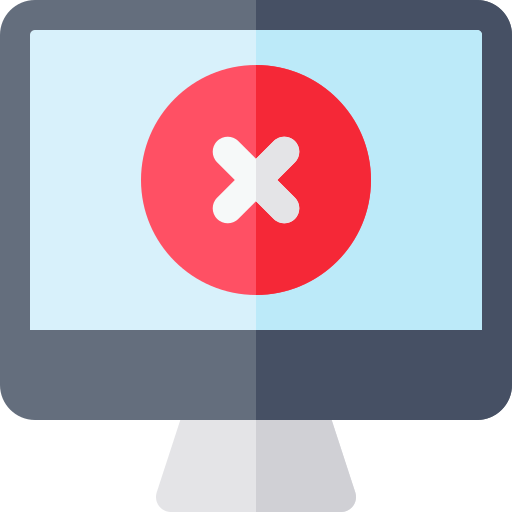
When you get a Blank Screen when you log in to your account then don’t worry I have listed down a few reasons and the fixes that can be followed to avoid this error.
When you get a Blank Screen when you log in to your account then don’t worry I have listed down a few reasons and the fixes that can be followed to avoid this error.
Make sure to read the whole post and apply these fixes to check out whether they work for you or not.
The first and the most common reason is having the old version of the IPTV app, when your app is loaded then it gets buggy and doesn’t work normally like it usually does.
To fix this problem you have to make sure that the app is updated with the latest version,
Alternatively, you can use IPTV smarters Pro app or get the TiviMate.
If your device is broken or is malfunctioned that this is also the reason why it is not loading the app properly and having issues when loading the content on the app.
To check whether it is not your device please install the app on your Mobile or a different device. Then login with the same credentials and see if the blank screen still appears.
Sometimes this happens with the specific content instead of all content that we offer.
Go back to the Home Screen and then check out other streaming other Channels, Movies, or TV Series and see if the issue still exists there.
However, if other content is working fine but it’s happening with a specific category/channel then kindly contact us by whatsapp or by email.
When continuously using the app it collects the thumbnails, titles, and other stuff in the form of caches which is also the reason behind the blank screen.
In order to fix this problem, you just need to Uninstall the application and then Re-install it, now you can use the same login details are then you will probably see the app is working better.
Join our 500,000+ happy customers and start experiencing our premium IPTV Services.
Ⓒ All copyright reserved WeBestIPTV
Notifications
How can I help you? :)